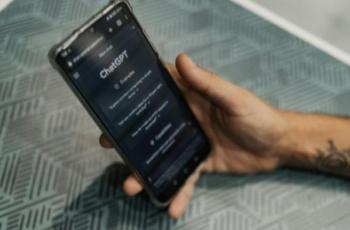Voiceover Without a Mic: Using CapCut's AI Voice Generator for Remote Video Production
When selecting the right AI voice generator for your business, several important factors should guide your decision.

AI technology. (Pixabay)
Hitekno.com - Professional voiceovers were once synonymous with one thing: the possession of a good microphone. However, with the invention of AI, it is now possible to record voiceovers without a microphone - and still sound clean and professional. CapCut Desktop Video Editor has a very powerful AI Voice Generator that fits perfectly into remote teams, on-the-go creators, and marketers lacking the recording equipment. CapCut is great at adding voiceovers to any of your texts, whether you are working out of home or a co-working office, or even when you are traveling.
![CapCut’s AI Voice Generator for Remote Video Production. [CapCut]](https://media.hitekno.com/thumbs/2025/09/02/71504-capcuts-ai-voice-generator-for-remote-video-production-1/o-img-71504-capcuts-ai-voice-generator-for-remote-video-production-1.jpg)
In this guide, we will learn how to make smooth voiceovers and scale your video tutorials, product demos, or marketing videos, and make sure your voice makes a difference with the smart tools of CapCut - you do not need a microphone.
Why Use AI Voiceovers for Remote Video Production?
Voices tend to sound horrible when you have to work remotely or simply do not have access to a professional microphone. The AI-powered text-to-speech tool provided by CapCut is a flawless solution since it enables users to create the best narration in seconds. This makes it suitable for YouTube videos, product tutorials, and explainers, among others.
The AI Voice Generator by CapCut creates natural, multilingual voiceovers that can be modified using available tone, pace, and gender options, and helps to streamline and standardize your work across all of your projects.
Key CapCut Features That Make It All Possible
- Text to speech: Converts your script into AI-generated audio.
- Enhance image: Improves the visual quality of your video.
- Timeline control: Lets you easily align voiceovers and footage.
- Audio effects: Customize volume, fade in, fade out, and more.
- High-quality export: Multiple formats and resolutions supported.
How to Create Voiceovers Without a Mic in CapCut
Step 1: Import Your Video Footage
To begin, launch CapCut Desktop and click “New project” from the main interface. This opens a blank timeline. To import your video, drag and drop it directly into the “Media” section or click “Import” in the top-left corner and choose your file. Once uploaded, drag the video to the timeline for editing.
![CapCut’s AI Voice Generator for Remote Video Production. [CapCut]](https://media.hitekno.com/thumbs/2025/09/02/97190-capcuts-ai-voice-generator-for-remote-video-production-2/o-img-97190-capcuts-ai-voice-generator-for-remote-video-production-2.jpg)
Step 2: Use the Text to Speech Feature to Generate AI Voice
The major step follows now- creating some voiceovers with AI. Click the clip you are going to add a narration, move to the “Text” section at the left sidebar, and turn on the button to “Text to speech”.
A pop-up screen will come. You can paste your script here in the input box. CapCut provides you with a number of voice options, such as male or woman voices, different accents, and types of voice: joyful, serious, and narrative. Choose the voice style that suits your content the best and click “Generate speech". Your voiceover will just show up automatically on your timeline as a layer in audio form.
The Text to speech AI tool is particularly handy where a remote worker or a group of people do not wish to invest in recording sessions, but still want to produce high-quality audio. It is also making sure that pronunciation and tone remain the same in several videos.
![CapCut’s AI Voice Generator for Remote Video Production. [CapCut]](https://media.hitekno.com/thumbs/2025/09/02/30736-capcuts-ai-voice-generator-for-remote-video-production-3/o-img-30736-capcuts-ai-voice-generator-for-remote-video-production-3.jpg)
Step 3: Adjust the Timing and Placement of the Voiceover
After your AI voice clips are inserted into the timeline, you will have to match them up with the video content. Drag the voiceover layer in the timeline by just clicking and dragging it to change the position. Whenever necessary, apply the "Split" tool for cutting or trimming some sections of the voice, in order to be more in line with the scene transitions.
Volume and Fade-in/Fade-out or Audio effects can also be changed in the settings menu on the right of the screen. This way helps the AI voice blend in and out of your video.
Many controls over each sound and image mean that post-production with CapCut will be painless, where you have full control over the final product without the manual recording.
![CapCut’s AI Voice Generator for Remote Video Production. [CapCut]](https://media.hitekno.com/thumbs/2025/09/02/40753-capcuts-ai-voice-generator-for-remote-video-production-4/o-img-40753-capcuts-ai-voice-generator-for-remote-video-production-4.jpg)
Step 4: Polish Your Video with the Enhanced Image Tool
Now we will polish up your video images. One of the common features that CapCut offers is "Enhance quality", which aids in extending clarity to a video, perfect when wanting to capture screen recordings, animations, or darker settings.
In applying it, ensure that you select your video in the timeline and then tap on the top menu; there is a button in it labeled “Enhance quality”. CapCut is an automatic filter application to enhance contrast, sharpness, and brightness. This will come in especially useful when creating quality material in different locations whose lighting or recording presumptions can be changed.
Integrating AI-generated voiceovers and enhanced video graphics can allow you to increase the level of production and make your video seem to have been produced in a studio, though it is created at home.
![CapCut’s AI Voice Generator for Remote Video Production. [CapCut]](https://media.hitekno.com/thumbs/2025/09/02/28391-capcuts-ai-voice-generator-for-remote-video-production-5/o-img-28391-capcuts-ai-voice-generator-for-remote-video-production-5.jpg)
Step 5: Export Your Final Video to High Quality
After your voiceover and visuals are finalized, it’s time to export. Click the “Export” button in the top right corner of the screen. Choose your preferred resolution, format, and file name. For professional use, exporting in 1080p or 4K is recommended.
CapCut also supports hardware acceleration, making export faster without quality loss. If you're preparing videos for marketing or client use, you can even run your footage through an AI Video Upscaler to enhance resolution further using external tools.
Once exported, your mic-free, AI-voiced, studio-quality video is ready to be shared on platforms like YouTube, TikTok, or internal company channels.
![CapCut’s AI Voice Generator for Remote Video Production. [CapCut]](https://media.hitekno.com/thumbs/2025/09/02/79708-capcuts-ai-voice-generator-for-remote-video-production-6/o-img-79708-capcuts-ai-voice-generator-for-remote-video-production-6.jpg)
Final Thoughts
CapCut Desktop has also changed the way remote video is produced by no longer requiring customary voice recordings. It's text to speech AI, and professional video editing tools, along with high-quality export settings, allow virtually any person to create a professional video without a microphone. You can either be an independent artist or work in a dispersed team, but these tools will enable you to scale your content production and help cut the cost to produce, save time, and effort.